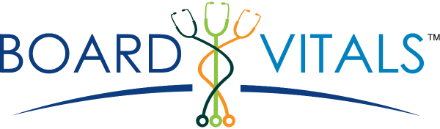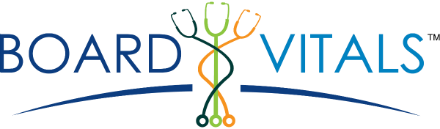BoardVitals is a high-quality, effective and powerful board review tool that can be used anytime and anywhere via a phone, tablet or computer. Prepare with board-style cases and practice questions on your schedule. Content is updated daily to ensure you’ve got the most relevant knowledge to pass your exam and meet continuing education requirements. Please see below, or click here for an overview handout, to learn more about the user features of BoardVitals.
User Features of BoardVitals Include:
Create and Take Exams
Faculty can send customized exams to students or utilize questions in the classroom. Create customized practice tests based on number of questions, subjects, with or without a time limit and more, to simulate real exams and help pass your boards. You can leave an exam any time by clicking the yellow Pause and Resume Later button. All exams you have created are available to you in the EXAM tab on the left hand side of your screen.
(see the BoardVitals Training Video: How to Create and Take an Exam)
Access Sent Exams
Faculty can send exams to students in an effort focus on specific subjects for study. There are two ways for students to access sent exams: through an email from BoardVitals with a link for access or by logging into your account at boardvitals.com and going to the EXAMS tab on the left-hand side of your screen.
(see the BoardVitals Training Video: How Students Can Access Sent Exams)
Flag Questions
If you would like to review questions that you have already answered, you can use the flagged questions feature. While taking an exam, simply press the flag icon on the bottom right-hand side in a question and then access the question for review later in the FLAGGED QUESTIONS tab on the left-hand side of your screen.
(see the BoardVitals Training Video: How to Use the Flagged Questions)
View Performance
View advanced statistics so you know where your strengths and weaknesses are, with suggested questions based on performance. The Performance tab, which can be found on the left hand side of your screen, is the place to go to monitor your performance and progress on your exams. This tab shows how many questions you have completed, how many questions are remaining, your accuracy, your median score, and your percentile rank compared to other BoardVitals users.
(see the BoardVitals Training Video: How to View Performance)
Utilize a Timeline
To use your timeline, and track your progress over time, access the TIMELINE tab on the left-hand side of your screen and start by selecting a subject from the drop-down menu. You will see all exams taken for that subject, and you can hover over each column for more detail.
(see the BoardVitals Training Video: How to Use Your Timeline)
To join the 500+ top institutions that trust BoardVitals for assessment, curriculum, exam preparation, and continuing education click here to contact us and we will be in touch shortly.